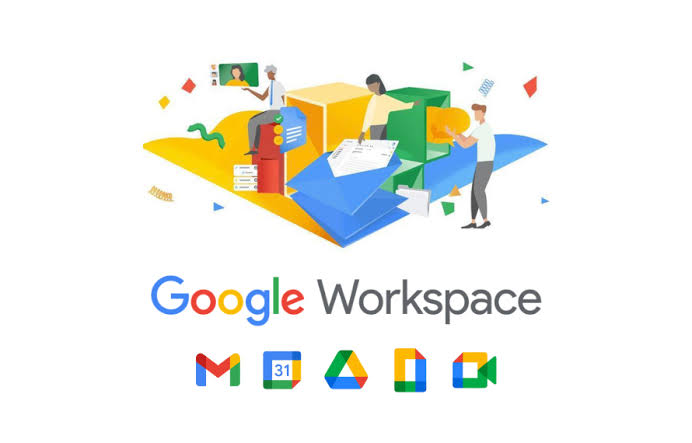In today’s digital age, managing web hosting and mail hosting is essential for businesses. One of the most popular choices for email hosting is Google Workspace (formerly known as G Suite). To ensure your emails are secure and delivered reliably, it’s crucial to configure SPF (Sender Policy Framework) and DKIM (DomainKeys Identified Mail) records. In this guide, we’ll walk you through the steps to set up these records for your domain, optimizing your web and mail hosting.
What Is SPF and DKIM?
SPF (Sender Policy Framework): SPF records specify which mail servers are authorized to send emails on behalf of your domain. This helps prevent email spoofing and ensures that legitimate emails are delivered.
DKIM (DomainKeys Identified Mail): DKIM records add a digital signature to outgoing emails, verifying their authenticity and preventing tampering during transit.
Configuring SPF for Google Workspace
- Access Your DNS Settings: To configure SPF for your domain, you’ll need access to your DNS settings. This is typically done through your web hosting provider’s control panel.
- Create an SPF Record: Add a TXT record to your DNS zone with the following SPF value:
v=spf1 include:_spf.google.com ~allThis record authorizes Google’s mail servers to send emails on behalf of your domain. The
~alltag indicates that other servers are not explicitly authorized but are marked as a soft fail. - Save Your Changes: After adding the SPF record, save your changes in your DNS settings. The exact process can vary depending on your hosting provider.
Setting Up DKIM for Google Workspace
- Generate a DKIM Key: Google Workspace generates a unique DKIM key for your domain. You can find this key in your Google Workspace admin console.
- Add a DKIM TXT Record: Create a DKIM TXT record in your DNS zone with the provided DKIM key:
v=DKIM1; k=rsa; p=your_dkim_key_hereReplace
your_dkim_key_herewith the actual key generated by Google Workspace. - Save the DKIM Record: Save your changes in your DNS settings to publish the DKIM record.
Testing and Verification
After configuring SPF and DKIM records, it’s important to test and verify their functionality. You can use online tools like “SPF Record Testing Tools” and “DKIM Record Testing Tools” to ensure everything is set up correctly. It may take some time for DNS changes to propagate across the internet, so be patient before expecting them to be fully functional.
By configuring SPF and DKIM records for your domain, you’ll enhance the security and reliability of your email communications. This is especially important when using Google Workspace for mail hosting in your web hosting environment. These records help prevent unauthorized email sending and ensure that your emails are delivered safely and intact.
In summary, managing web hosting and mail hosting goes hand in hand with configuring SPF and DKIM records to protect and authenticate your email communications when using Google Workspace. This not only enhances email security but also improves your overall online presence and reputation.